Dream Catcher
Game Objective
Dream Catcher is an unequal game of chance that is played using a large vertical wheel, spun by the dealer. It is a variation on the easy-to-play money wheels found in many land-based casinos and used in TV game shows.
The Dream Catcher wheel is divided into 54 equal segments separated by pins. 52 segments are marked with a number (1, 2, 5, 10, 20 or 40) with a unique colour for each number. If the wheel stops at your chosen number after the spin, you win. The other two segments – 2x multiplier and 7x multiplier – act as bonus spins and multiply your next win!
Game Rules
Simply place a bet on a number you believe the wheel will stop at: 1, 2, 5, 10, 20 or 40.
The dealer then spins the wheel. When it comes to a stop, the winning segment is indicated by a pointer mounted on a flexible piece of leather at the top of the wheel.
All bets are paid on a to one basis with the odds matching the number in the winning segment: e.g. winning number 5 pays 5 to 1, winning number 10 pays 10 to 1, and so on.
If the wheel stops on a multiplier segment (2x or 7x), then all bets remain in place and no new bets will be allowed. The wheel is spun again and the outcome of the spin (1, 2, 5, 10, 20 or 40) will determine the winning odds as usual but the odds will be multiplied twice or seven times over, depending on which multiplier the wheel stopped on in the previous spin.
If the wheel stops on a multiplier two or more times in a row, then all bets remain in place, and the multipliers stack: i.e. the multiplied payout from the last spin is multiplied again! The dealer continues to spin the wheel until the spin stops on 1, 2, 5, 10, 20 or 40. (For example, the wheel stops on 2x, then on the next spin it stops on 7x, and on the next spin – on number 5. The outcome for the player who originally placed a bet on number 5, is: (5 to 1) x 2 x 7 = (10 to 1) x 7 = 70 to 1).
Consecutive multipliers are unlimited subject to a default maximum win displayed in the limits panel.
Payouts
|
Number on Wheel |
Number of Segments |
Pays |
|
1 |
23 |
1 to 1 |
|
2 |
15 |
2 to 1 |
|
5 |
7 |
5 to 1 |
|
10 |
4 |
10 to 1 |
|
20 |
2 |
20 to 1 |
|
40 |
1 |
40 to 1 |
|
2x |
1 |
Multiplies the payout of the next winning number by 2x |
|
7x |
1 |
Multiplies the payout of the next winning number by 7x |
Please note that any malfunction voids the game round and all eventual payouts for the round.
Return to Player
The optimal theoretical return-to-player percentage is 96.55%.
The following table displays the return-to-player percentage depending on the number you bet on:
|
Number on Wheel |
Return to Player |
|
1 |
95.32% |
|
2 |
95.49% |
|
5 |
91.21% |
|
10 |
96.55% |
|
20 |
92.71% |
|
40 |
90.78% |
Place Bets
The BET LIMITS panel displays the minimum and maximum amount you are allowed to bet in each game round.
![]()
To participate in the game, you must have sufficient funds to cover your bets. You can see your current BALANCE on your screen.
![]()
The TRAFFIC LIGHTS tell you the current status in the game round by informing you of when you can bet (GREEN light), when the betting time is nearly over (YELLOW light), and when betting time has expired (RED light).
![]()
The CHIP DISPLAY allows you to select the value of each chip you wish to bet. Only chips of denominations that can be covered by your current balance will be enabled.

Once you have selected a chip, place your bet by simply clicking/tapping the appropriate betting spot in front of the wheel. Each time you click/tap the betting spot, the amount of your bet increases by the value of the selected chip or up to the maximum limit for the type of bet you have selected. Once you have bet the maximum limit, no additional funds will be accepted for that bet, and a message will appear above your bet to notify you that you have bet the maximum.
You can also click/tap the BET ON ALL button which allows you to place a bet on all bet spots. The value of your selected chip will be placed on all bet spots simultaneously.
![]()
NOTE: Please do not minimise your browser or open any other tab in your browser while betting time remains and you have placed bets. Such actions will be interpreted as leaving the game, and your bets will therefore be declined for that particular game round.
The DOUBLE (2x) button allows you to quickly double your bet up to the maximum limit. This button is enabled after you have placed any bet.
You can double your bet only once.
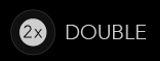
The REPEAT button allows you to repeat all bets from the previous game round. This button is available only before the first chip is placed.
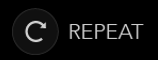
The UNDO button removes the last bet you placed.
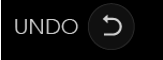
You can click/tap the UNDO button repeatedly to remove bets, one by one, in the reverse order of which they were placed. Note that bets can only be removed while betting time still remains (green or yellow light).
The TOTAL BET indicator displays the total amount of all bets placed in the current round.
![]()
Autoplay
Autoplay allows you to repeat a selected bet/s for a chosen number of game rounds.
To start Autoplay, place your bets on the betting grid as usual and then click/tap the Autoplay button.

The Autoplay panel will open and allow you to select the total amount of rounds to be auto-played. Click/tap and drag on the slider control to select the desired number of Autoplay rounds, then click START to Autoplay.
Your Autoplay limit will be displayed in the Autoplay panel. (Example: a total bet of €200 made on the betting grid x 10 Autoplay rounds selected by you = Autoplay limit of €2000.)
The automatic game rounds will continue until the chosen number of Autoplay rounds is complete or the player stops it. You cannot place additional bets or double your bets while Autoplay is running. Such actions will stop Autoplay.
You can keep track of the rounds remaining as they are displayed in an indicator on the Autoplay button.
You can end Autoplay at any time by simply stopping Autoplay.
To start Autoplay, click/tap the Autoplay button.

Select the loss limit (maximum amount you are willing to lose for the Autoplay session): the Autoplay will stop at the beginning of the next round’s betting time, after the round in which the loss limit has been reached.
Set your single win limit (optional) if you want to stop the Autoplay if the single win is greater than your specified amount.
Click/tap and drag on the slider control to select the desired number of Autoplay rounds, then click START to Autoplay.
Your Autoplay limit will be displayed in the Autoplay panel. (Example: a total bet of €200 made on the betting grid x 10 Autoplay rounds selected by you = Autoplay limit of €2000.)
Your total bet and total wager limit for this Autoplay session will be displayed in the Autoplay panel.
The automatic game rounds will continue until the chosen number of Autoplay rounds is complete or the player stops it. Your bets cannot be changed while Autoplay is enabled. Such actions will stop Autoplay.
You can keep track of the rounds remaining as they are displayed in an indicator on the Autoplay button.
You can end Autoplay at any time by simply stopping Autoplay.
Chat
You can chat with the dealer and other players. Enter your message in the CHAT field. To post your message, press Enter or the arrow button within the field.
Use the CHAT button to enlarge or, alternatively, to close the chat window.
![]()
You can resize and move the chat window anywhere on your screen.
Game Number
Each game round is identified by a unique GAME NUMBER.
![]()
This number reflects when the game round began in terms of GMT by hour: minute: second. Please use this game number for reference (or take a screenshot of the game number) if you wish to contact Customer Service regarding a particular round.
Sound
The SOUND button will mute/un-mute all game sounds and voice from the game. Note that if you change tables, the sound will automatically un-mute.
![]()
You can alter your sound settings by clicking/tapping the SETTINGS button and then selecting the SOUND tab.
Game History
The HISTORY button will launch a window showing all live game rounds you have played and the results of those rounds.
![]()
You can review your past gaming activity by viewing your:
- ACCOUNT HISTORY – Shows your complete account history as a list of dates, games, bet amounts and payouts. The game round completed most recently appears at the top of the list.
- GAME HISTORY – Shows your history related to a particular game once you tap/click the game in the GAME column.
Settings
The SETTINGS button launches a menu of user-changeable settings.
Your chosen settings will be applied at once and will be stored to your profile. Stored settings will be launched automatically when you log in from any device.
You can alter settings to change your general game settings.
![]()
Settings are organised under several main tabs in the SETTINGS window:
GENERAL
- You can hide/unhide other players’ chat messages.
VIDEO
Your video quality is auto-adjusted, but you can manually change your video quality by selecting a specific stream.
SOUND
You can mute/unmute your DEALER’S VOICE and GAME SOUND and adjust their relative volumes.
Deposit and Withdraw
The CASHIER button will open the cashier/banking window for deposits and withdrawals.
![]()
Error Handling
If there is any error in the game, gambling system or game procedure, the game round will be temporarily paused while the dealer notifies the shift manager. You and other players will be notified via Chat, or by an on-screen pop-up message, that the issue is being investigated. If the manager can immediately resolve the error, the game round will continue as normal. If immediate resolution is not possible, the game round will be cancelled and initial bets will be refunded to all players who participated in the game round.
More Games
The LOBBY button (if applicable) can be selected at any time from any game.
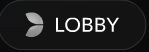
It allows you to easily change game table or select any other live game. You will not be removed from this table until you have actually selected the new table you wish to join. You can use the LOBBY to browse other games while still playing at your current table.
Multi-Game Play
If you enjoy non-stop action, you can join up to 4 different game tables simultaneously and view them all in the same browser window!
After you have joined at least one game table, click on LOBBY. In the lobby or game, click the +TABLE button associated with that table to join it. (Certain tables may be unavailable for multi-game play and will therefore not display a +TABLE button.)
![]()
After you have joined multiple tables, you will be able to resize your browser window as a whole, but you will not be able to resize each game table window separately.
You can exit any table without affecting your presence at other tables you have joined. To exit a table, click the X button.
Please note:
- The X button to exit a table is not accessible when the table is displayed in full-screen mode.
- You will exit a table automatically if you join the same table through a different device/browser.
- If you click directly on a table icon instead of the +TABLE button, you will merely switch tables instead of joining the chosen table in addition to the table you joined previously.
We kindly advise you to join only as many tables as your screen can accommodate while still allowing you to place bets deliberately and accurately.
Shortcut Keys
Shortcut keys can be used to quickly perform useful game functions.
|
KEY |
FUNCTION |
|
Number Keys from 1 onwards |
Select the desired chip from the chip display. Key “1” corresponds to the leftmost chip with the lowest value. Key “2” selects the next highest value chip, and so on. |
|
SPACEBAR |
Repeat your most recent bet. Click SPACEBAR a second time to double your bet. |
|
CTRL+Z (CMD+Z) |
Undo your last bet. |
|
DELETE |
Undo your last bet. Hold DELETE for 3 seconds to remove all your bets. |
|
ESC |
When applicable, the ESC key can be used to:
|
Last modification date: 1/11/2022